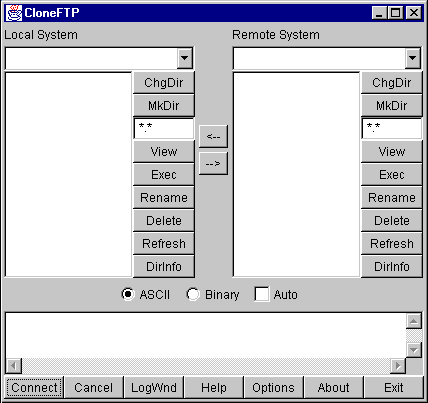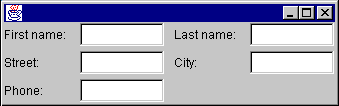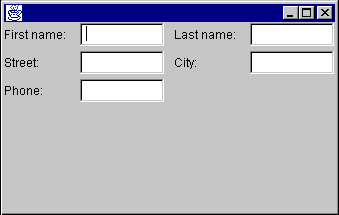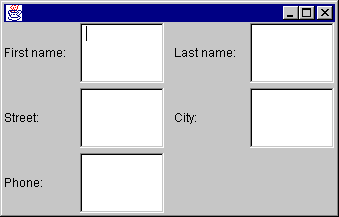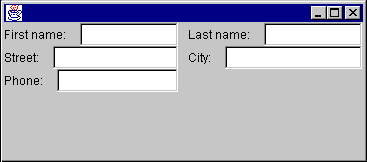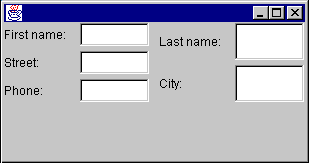This module will explore in great detail how the standard Abstract Window
Toolkit (AWT) layout managers perform their jobs and how they can be
effectively nested to create useful graphical user interfaces (GUIs).
Course Outline
To describe why layout managers are necessary, all you need to do is examine
a few of the problems they solve. Look at the following screen shots. These
describe several GUI sins that are all too common:
The first layout sin is to ignore a user-resize. The most common display size
is probably still 640x480, so it's a good idea to make sure your application
fits on that size screen. However, some users have much more screen real estate
and want to take advantage of it. Non-resizable GUIs can be extremely frustrating.
For example, in the initial display of a screen, the name entered is rather
long, so it doesn't quite fit in the text field such that all is visible at once:
In the hopes of seeing the entire name at once, you could expand the dialog
horizontally. Unfortunately, the programmer who wrote this application used
absolute positioning and sizing, so the components in the dialog do not expand:
After reporting this behavior, the developer realizes the error that has been
committed and changes the GUI to resize properly:
Before resizing
After resizing
Another common problem is expecting all platforms or LookAndFeel
libraries (when using JavaTM Foundation Classes (JFC) Project Swing
technology) to have the same sizing characteristics. The following picture
shows the above GUI under the MotifLookAndFeel of the JFC Project
Swing technology without using a layout manager:
Notice that the MotifLookAndFeel uses a wider, empty border around
the buttons, causing some undesirable drawing effects. Switching font sizes
will have a similar effect.
Some words take up the same amount of space in different languages. "No"
is a good example, as it's spelled that way in several languages.
However, most words have varying lengths depending on which language you are using.
For example:

|
A simple button to end an application. The programmer didn't give much thought
to translations into other languages...
|

|
...such as German. Auf Wiedersehen gets chopped to the much smaller Wieder.
|
This is unfortunate for two reasons:
- The user doesn't see the entire phrase, but even worse...
- ..."wieder" means again.
A layout manager encapsulates an algorithm for positioning and sizing of GUI
components. Rather than building the layout algorithms into your code and
watching for window resizing and other layout-modifying events, the algorithm
is kept separate. This allows a layout algorithm to be reused for several
applications, while simplifying your application code.
LayoutManager is an interface in the Java class libraries that
describes how a Container and a layout manager communicate. It
describes several methods which:
- Ask for sizing information for the layout manager and the
components it manages.
- Tell the layout manager when components are added and removed
from the container.
- Size and position the components it manages.
An additional interface, LayoutManager2, was added in JDKTM
1.1, which adds a few more positioning and validation methods.
The Component class defines several size accessor
methods to assist the layout process. Each of these methods returns
a Dimension object describing the requested size. These
methods are as follows:
public Dimension getPreferredSize()
This returns the desired size for a component.
public Dimension getMinimumSize()
This returns the smallest desired size for a component.
public Dimension getMaximumSize()
This returns the largest desired size for a component.
Layout managers will use these sizing methods when they are figuring out
where to place components and what size they should be. Layout managers
can respect or ignore as much or as little of this information as they see
fit. Each layout manager has its own algorithm and may or may not use
this information when deciding component placement. Which of these methods
is respected or ignored is very important information and should be documented
carefully when creating your own layout manager.
Controlling the sizes returned for your own components can be accomplished in
two ways, depending on whether you are using the JFC Project Swing components.
If your component is a JFC Project Swing component, you inherit three methods, setPreferredSize(Dimension), setMinimumSize(Dimension) and setMaximumSize(Dimension). You can call these methods directly to
explicitly set the size information for a component. For example:
JButton okButton = new JButton("Ok");
okButton.setPreferredSize(new Dimension(100,10));
You should only adjust the sizes if you're really sure what you're doing.
(The above example is probably not a good idea...)
If your component is not a JFC Project Swing component, you will need to
subclass it to adjust the sizes. For example:
public class MyButton extends Button {
public Dimension getPreferredSize() {
return new Dimension(100,10);
}
}
A layout manager must be associated with a Container object
to perform its work. If a container does not have an associated layout
manager, the container simply places components wherever specified by
using the setBounds(), setLocation() and/or
setSize() methods.
If a container has an associated layout manager, the container asks that
layout manager to position and size its components before they are painted.
The layout manager itself does not perform the painting; it simply
decides what size and position each component should occupy and calls
setBounds(), setLocation() and/or
setSize() on each of those components.
A LayoutManager is associated with a Container
by calling the setLayout(LayoutManager) method of
Container. For example:
Panel p = new Panel();
p.setLayout(new BorderLayout());
Some containers, such as Panel, provide a constructor that takes a
layout manager as an argument as well:
Panel p = new Panel(new BorderLayout());
Containers have several methods that can be used to add components to them.
They are:
public Component add(Component comp)
public Component add(String name, Component comp)
public Component add(Component comp, int index)
public void add(Component comp, Object constraints)
public void add(
Component comp, Object constraints, int index)
Each of these methods adds a component to the container and passes information
to the layout manager of the container. All of the methods take a
Component parameter, specifying which component to add. Some take
an index. This is used to specify an order in the container; some layout
managers (such as CardLayout) respect the ordering of added
components.
The other parameters, name and constraints are information
that can be used by a layout manager to help direct the layout. For example,
when adding a component to a container that is managed by a BorderLayout,
you specify a compass position as a constraint.
Each of the above add() methods delegates its work to a single
addImpl() method:
protected void addImpl(
Component comp, Object constraints, int index)
Note: addImpl stands for "implementation of the add method."
This method is the one that does all the work. It adds the Component
to the Container, and, if a layout manager is managing the container
layout, calls the addLayoutComponent() method of the layout manager.
It is through addLayoutComponent() that the layout manager receives
the constraints (from the add() call).
If you create a subclass of Container and want to override an
add() method, you only need to override addImpl().
All other add() methods route through it.
In addition to a layout manager, each Container has a getInsets()
method that returns an Insets object. The Insets object has
four public fields: top, bottom, left and right.
These insets define the area a container is reserving for its own use (such as
drawing a decorative border). Layout managers must respect this area
when positioning and sizing the contained components.
To demonstrate, create a simple Panel subclass that provides a
raised, 3D border around whatever is contained within it. You'll define this
border as being 5 pixels away from each edge of the container border, and
reserving some extra room between it and the laid out components. The class
will look something like this:
public class BorderPanel extends Panel {
private static final Insets insets =
new Insets(10,10,10,10);
public Insets getInsets() {return insets;}
public void paint(Graphics g) {
Dimension size = getSize();
g.setColor(getBackground());
g.draw3DRect(
5,5,size.width-11, size.height-11, true);
}
}
To create the panel, you defined a static Insets object that represents
the space to reserve. Because that space won't change, you used a single static
final instance of it. You'll return this instance anytime a layout manager (or
anyone else) calls getInsets().
You then define a paint() method that gets the size of the container
into which it is painting, then draws a raised border within that space. If you
use the above class as follows:
Frame f = new Frame("Test");
f.setLayout(new GridLayout(1,0));
f.setBackground(Color.lightGray);
BorderPanel p = new BorderPanel();
p.setLayout(new GridLayout(1,0));
p.add(new Button("Hello"));
f.add(p);
f.setVisible(true);
f.pack();
you'll get the following GUI:
If you are not familiar with GridLayout, it will be discussed
later.
You can get another interesting effect by adding the following to the
paint() method:
g.draw3DRect(6,6,size.width-13,size.height-13,false);
after the first draw3DRect():
or if you swap the true/false on the two drawRect() calls:
If you are using the JFC Project Swing components, you will want to explore the
various Border classes provided to generate these types of effects,
instead of using Insets.
The AWT library includes five layout managers. These can be used in various
combinations to create just about any GUI you may possibly want to write. The
standard AWT layout managers are:
FlowLayout
BorderLayout
GridLayout
CardLayout
GridBagLayout
Each of these will now be discussed in detail, including strategies and pitfalls
when using them. By themselves, these layout managers may not seem terribly useful.
However, when combined they become incredibly flexible.
This is the simplest of the AWT layout managers. Its layout strategy is:
- respect the preferred size of all contained components
- lay out as many components as will fit horizontally within a container
- start a new row of components if more components exist
- if all components can't fit, too bad!
To add components to a container managed by FlowLayout, you could use
one of the following add() methods:
public Component add(Component comp)
public Component add(Component comp, int index)
You do not specify any constraints for the components, as FlowLayout
only depends on the order of the add() calls (or the index
specified in the call to add(Component, int).)
Examine a simple FlowLayout in action. Suppose you had the
following class definition:
public class FlowTest {
public static void main(String[] args) {
Frame f = new Frame("FlowTest");
f.setLayout(new FlowLayout());
f.add(new Button("A"));
f.add(new Button("B"));
f.add(new Button("C"));
f.add(new Button("D"));
f.add(new Button("E"));
f.setVisible(true);
}
}
This class creates a Frame and adds five buttons to it. It lays
the buttons out as many can fit per row, then moves to the next row to display
more of them. The following pictures show the frame being expanded
horizontally:
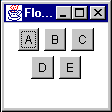 Initial Size
Initial Size
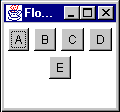
Some horizontal expansion
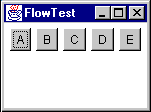
More horizontal expansion
Notice how the layout is fitting as many components per line as possible. If
there isn't room for all the components, they are simply not shown:
FlowLayout can be customized at construction time by passing the
constructor an alignment setting:
FlowLayout.CENTER (the default)
FlowLayout.RIGHT
FlowLayout.LEFT
These settings adjust how the components in a given row are positioned. By
default, all components in a row will be separated by an horizontal gap, then
the whole chunk will be centered in the available width. LEFT and
RIGHT define padding such that the row is left or right aligned.
The alignment can also be changed by calling the setAlignment()
method of FlowLayout with one of the same alignment constants.
FlowLayout can also be customized with different horizontal and
vertical gap settings. These specify how much space is left between components,
horizontally (hgap) and vertically (vgap).
Recall that when a Container is asked for its preferred size, it bases
that preferred size on its layout manager. This raises the subject of what
FlowLayout would prefer to do with its components.
Unfortunately, there is no way for a container to know anything about the size
of its parent or how its parent's layout manager plans to lay it out.
So, the only information available to determine the preferred size of a
container is the set of components contained within it.
FlowLayout's preference would be to lay all its components out
into a single row. This means that its preferred height would be the
maximum height of any of its components plus some "slop" known as
its vgap. (vgap and hgap are common
properties of most of the standard layout managers, and specify how far apart
components are placed.) The preferred width would be the sum of all widths of
its contained components, plus an hgap between each and on either
end of the row.
Think about the consequences of this. What would happen if a
FlowLayout-managed container was nested within another
FlowLayout-managed container? For example:
Panel p1 = new Panel(new FlowLayout());
Panel p2 = new Panel(new FlowLayout());
p2.add(new Button("A"));
p2.add(new Button("B"));
p2.add(new Button("C"));
p2.add(new Button("D"));
p2.add(new Button("E"));
p1.add(p2);
Think this through a bit and the answer is very disconcerting. The following
walks you through the layout process:
- p1's parent container tells it to lay itself out.
- p1 sees that it has a layout manager and delegates the
layout task to it.
- p1's
FlowLayout checks the preferred sizes of all
its components:
- The only component in p1 is p2
- p2 sees it has a layout manager and delegates the preferred
size request to the layout manager:
- p2's
FlowLayout states that it would prefer to
lay out all of its components in a single row.
- p2's
FlowLayout asks its components (the buttons)
for their preferred sizes and calculates the size of that single,
preferred row.
- p2's
FlowLayout returns that preferred size.
- p2 returns the preferred size.
- p1's
FlowLayout tries to respect the preferred size
of p2 as much as possible.
- If there's enough room for the single row, it sets the bounds of
p2 to its preferred size.
- If there's not enough horizontal room, it sets p2's bounds to the
single-line height and as much width as is available.
- If there's not enough horizontal or vertical room, it sets the bounds
of p2 to whatever it has.
So what does this tell us? If a FlowLayout-managed container is placed
within another container whose layout manager respects its preferred height,
the nested FlowLayout-managed container will always have a single
row.
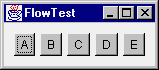 Before Resizing
Before Resizing
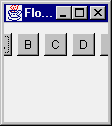 After Resizing
After Resizing
Keep the following in mind when using a FlowLayout:
- Never nest a
FlowLayout-managed container within a
container whose layout manager respects preferred height.
- Caveat: If you only have a few components, this is not as important
to avoid.
- The
FlowLayout manager effectively hides components if they
won't fit.
- There is no visual indication of this to the user—as far as the user
is concerned, the unshown components never even existed.
- Because of the previous point,
FlowLayout is really only
useful when you have a small number of components.
FlowLayout is horizontally biased. If you want a
vertical flow layout, you must write your own. (Or use the
BoxLayout manager which comes with the JFC Project Swing
component set.The BoxLayout manager is discussed in the
Fundamentals
of Swing: Part I tutorial.)
BorderLayout is probably the most useful of the standard layout
managers. It defines a layout scheme that maps its container into five
logical sections:
The first thing going through your mind should be "but I will
never have a GUI that looks like that!" Moreover, you
are probably correct. However, the secret is in mastering its nesting
capabilities, and using two or three of the logical sections. (It's very
rare that you'll actually use more than three of the positions in a container
at once.)
First, look at the sample code for the above GUI:
Frame f = new Frame("orderTest");
f.setLayout(new BorderLayout());
f.add(new Button("North"), BorderLayout.NORTH);
f.add(new Button("South"), BorderLayout.SOUTH);
f.add(new Button("East"), BorderLayout.EAST);
f.add(new Button("West"), BorderLayout.WEST);
f.add(new Button("Center"), BorderLayout.CENTER);
The BorderLayout manager requires a constraint when adding a component.
The constraint can be one of the following:
BorderLayout.NORTH
BorderLayout.SOUTH
BorderLayout.EAST
BorderLayout.WEST
BorderLayout.CENTER
These constraints are specified within the following two add()
methods:
public void add(String constraint, Component component)
This is the "old" form of adding a constraint. JDK 1.0.2 only
provided for constraints that were represented by a String to
be added when adding a Component to a Container
public void add(Component component, Object constraint)
This is the "new" form of adding a constraint, added in JDK 1.1.
You'll see a few more variations of the add() method when you
examine CardLayout later.
Concentrate on just these forms for now.
For BorderLayout, the constraint argument describes which position
the component will occupy. Note that the earlier BorderLayout
example source code could have been written as follows:
Frame f = new Frame("BorderTest");
f.setLayout(new BorderLayout());
f.add("North", new Button("North"));
f.add("South", new Button("South"));
f.add("East", new Button("East"));
f.add("West", new Button("West"));
f.add("Center", new Button("Center"));
The big difference is that the newer form (using the
BorderLayout.NORTH type constraints) can be compile-time checked;
if you type BorderLayout.NORFH the compiler will catch it. If you
just type "Norfh", it will not be caught until runtime, causing an
IllegalArgumentException to be thrown.
The Java 2 platform (previously known as the JDK 1.2) adds additional
constants of BEFORE_FIRST_LINE, AFTER_LAST_LINE,
BEFORE_LINE_BEGINS, and AFTER_LINE_ENDS. These
are effectively equivalent to NORTH, SOUTH,
WEST, and EAST, respectively. However, they
could have other orientations where text is not oriented left-to-right,
top-to-bottom. Examine the java.awt.ComponentOrientation
class for additional information on language-sensitive orientation issues.
BorderLayout respects some of the preferred sizes of its
contained components, but not all. Its layout strategy is:
- If there is a
NORTH component, get its preferred size.
Respect its preferred height if possible, and set its width
to the full available width of the container.
- If there is a
SOUTH component, get its preferred size.
Respect its preferred height if possible, and set its width
to the full available width of the container.
- If there is an
EAST component, get its preferred size.
Respect its preferred width if possible, and set its height to
the remaining height of the container.
- If there is an
WEST component, get its preferred size.
Respect its preferred width if possible, and set its height
to the remaining height of the container.
- If there is a
CENTER component, give it whatever space
remains, if any.
Now consider nesting a FlowLayout-managed container inside a BorderLayout-managed container. First, what would happen if you
added the FlowLayout-managed container as the NORTH or SOUTH
component of the BorderLayout?
Panel flow = new Panel(new FlowLayout());
Panel border = new Panel(new BorderLayout());
flow.add(new Button("A"));
flow.add(new Button("B"));
flow.add(new Button("C"));
flow.add(new Button("D"));
flow.add(new Button("E"));
border.add(flow, BorderLayout.NORTH);
Remember what happens when a FlowLayout-managed container is added
to a layout that respects preferred height? The FlowLayout
container will only ever have a single row! It will never flow its
components to more than that one row.
That was the easy one (now that you know the secret). Now, what if you add
the FlowLayout-managed container as the WEST or EAST component? To
demonstrate, place the container in the EAST section:
This initial display looks pretty much as you would expect. Each component is
taking up its preferred size.
Next, reduce the width and increase the height. The FlowLayout
container is still insisting on a single row for its preferred width
(as you should expect) and is eating up room that the CENTER component would
have liked to use. This result can be very unexpected, as you might think the
FlowLayout container should expand to fill the EAST area and give some
room back to the CENTER component:
Remember: a BorderLayout container asks for the preferred size of each
section and respects it as much as possible.
To demonstrate this even further, reduce the width until only the EAST component
is still visible:
Finally, if you compress it more, the FlowLayout-managed container is
clipped to the available space:
So, the only place that you should really put a FlowLayout managed
container within a BorderLayout-managed container is the CENTER section
(unless you only have very few components in the FlowLayout).
Now consider some nice generalizations about BorderLayout:
- NORTH and
SOUTH positions in a BorderLayout can be useful if
you want to bind the height of part of a GUI to that part's
preferred height.
- EAST and
WEST positions in a BorderLayout can be useful if you
want to bind the width of part of a GUI to that part's preferred
width.
- Once part of the GUI is bound, the
CENTER is the expanding part.
These are very important properties of BorderLayout, and make it very
powerful when used to create a more complex, nested GUI.
Take a very simple example. Suppose you wanted to create a simple labeled text
field. You want this new component to exhibit the following properties:
- The label takes up exactly as much horizontal room as needed
- The label is to the left of the text field
- The text field expands horizontally
You could start with the following code:
Panel p = new Panel(new BorderLayout());
Label nameLabel = new Label("Name:");
TextField entry = new TextField();
p.add(nameLabel, BorderLayout.WEST);
p.add(entry, BorderLayout.CENTER);
Here you are binding the width of the label to its preferred width. It will take
up that much space and not expand. The entry field is not bound and can expand.
So, you achieve the desired result:
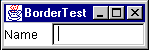 Initial size
Initial size
 After horizontal stretch
After horizontal stretch
At least it seems you achieved the desired result. Look what
happens when you expand vertically:
The TextField is stretched. So, you need to bind the height of the
two components to their preferred height. This can be accomplished by placing
the Label/TextField combination inside another
BorderLayout-managed container, as the NORTH or SOUTH component.
Assuming that you want the fields to stay at the top of the GUI, you can place
it to the NORTH:
Panel p = new Panel(new BorderLayout());
Label nameLabel = new Label("Name:");
TextField entry = new TextField();
p.add(nameLabel, BorderLayout.WEST);
p.add(entry, BorderLayout.CENTER);
Panel p2 = new Panel(new BorderLayout());
p2.add(p, BorderLayout.NORTH);
Now, when you expand vertically, you get the following effect:
BorderLayout can be customized with hgap and vgap values at
construction time. These values specify how much space is left between
components, horizontally (hgap) and vertically (vgap).
If a BorderLayout-controlled Container is asked for its preferred
size, what will it return? The idea behind its preferred size is to make sure
all contained components are given their preferred sizes. First, look at the
preferred width:
Looking at the above picture, there are three rows of components:
- NORTH
- WEST,
CENTER and EAST (plus hgaps as needed)
- SOUTH
The preferred width of the layout needs to take into account the widest of
these rows. Using pw as the abbreviation for "preferred width", you
can write a simple equation for the preferred width of a BorderLayout:
pw = max(north.pw, south.pw,
(west.pw + center.pw + east.pw + hgaps))
The hgaps amount to include depends on which components are present
in the center row.
The preferred height (ph in the following equation) depends on the
sizes of the NORTH and SOUTH components plus the tallest of the
middle-row components:
ph = vgaps + north.ph + south.ph +
max(west.ph, center.ph, east.ph)
The vgaps amount depends on which rows are present in the
BorderLayout.
A useful application of this preferred-size knowledge is creating two or three
rows of components that each keep their preferred size. Suppose you had a
Label, a TextArea, and a TextField that
you wanted to lay out like this:
And when you expand it vertically, you do not want the components
to stretch vertically:
First, recall that you can bind the height of a component to
its preferred height by placing it in the NORTH or SOUTH part of a
BorderLayout. If that bound component happens to be another
BorderLayout, (with NORTH, CENTER, and SOUTH components)
each component within that layout would get its preferred height. This results
in the above figure, with code to produce it:
Frame f = new Frame("BorderTest");
Panel p = new Panel(new BorderLayout());
f.setLayout(new BorderLayout());
p.add(new Label("Hello", Label.CENTER),
BorderLayout.NORTH);
p.add(new TextArea(), BorderLayout.CENTER);
p.add(new TextField(), BorderLayout.SOUTH);
f.add(p, BorderLayout.NORTH);
An effective combination of a FlowLayout and a BorderLayout
is for the common "Ok" and "Cancel" buttons on a dialog.
For example:
The above is accomplished with the following code:
Frame f = new Frame("BorderTest");
Panel p = new Panel(new FlowLayout(FlowLayout.RIGHT));
f.setLayout(new BorderLayout());
p.add(new Button("Ok"));
p.add(new Button("Cancel"));
f.add(p, BorderLayout.SOUTH);
There is one problem with this approach: the widths of the two buttons are
different. You'll see a better way to create this type of GUI in a moment.
Magercise
- Building an Input Form
GridLayout lays out its components in a grid. Each component is given
the same size and is positioned left-to-right, top-to-bottom.
The code that produced the above GUI looks like:
Frame f = new Frame("Grid Test");
f.setLayout(new GridLayout(3,4));
for (int x = 1; x < 13; x++)
f.add(new Button("""+x));
When specifying a GridLayout, there are two main parameters:
rows and columns. You can specify both of these parameters,
but only one will ever be used. Take a look at the following code
snippet from GridLayout.java:
if (nrows > 0) {
ncols = (ncomponents + nrows - 1) / nrows;
else
nrows = (ncomponents + ncols - 1) / ncols;
Notice that if rows is non-zero, it calculates the number of
columns; if rows is zero, it calculates the number of rows based on
the specified number of columns.
To the casual observer, a statement like
f.setLayout(new GridLayout(3,4));
looks like it will always divide the screen into twelve sections, but
that's not the case. In the above statement, you could substitute any
value for the number of columns, and the effect would be exactly the same.
A better way to specify the rows and columns of a
GridLayout is to always set one of them to zero. A zero
value for rows of columns means "any number of".
Note: A word of caution: you cannot specify zero for both; an IllegalArgumentException will be thrown.
Specifying zero for one value makes the design intent obvious. If
you always want four rows, say so; if you always want three
columns, say so. The above example should be written as either
f.setLayout(new GridLayout(3,0));
or
f.setLayout(new GridLayout(0,4));
How do you determine the preferred size of a GridLayout?
GridLayout wants to accommodate the preferred size of all
its contained components if possible. To do this, it looks at all the preferred
sizes and determines the maximum preferred width and the maximum preferred
height. One thing to keep in mind, the maximum preferred height and maximum
preferred width do not necessarily come from the same component!
The GridLayout would like to set the size of each
component to that maximum preferred width and maximum preferred height.
(Remember—all components in a GridLayout will be the same size!)
This makes the preferred size of a GridLayout
pw = (maxPrefWidth * cols) + (hgap * (cols+1))
ph = (maxPrefHeight * rows) + (vgap * (rows+1))
One of the goals of the earlier "Ok" and "Cancel" dialog
was to make the buttons the same size. This can be accomplished by putting the
buttons in a single-row GridLayout. You can then add that
GridLayout container to the FlowLayout, or use a
nested BorderLayout in place of the FlowLayout.
Here are both approaches:
Frame f = new Frame("Ok/Cancel");
f.setLayout(new BorderLayout());
Panel p = new Panel();
p.setLayout(new FlowLayout(FlowLayout.RIGHT));
Panel p2 = new Panel()
p2.setLayout(new GridLayout(1,0,5,5));
p2.add(new Button("Ok"));
p2.add(new Button("Cancel"));
p.add(p2, BorderLayout.EAST);
f.add(p, BorderLayout.SOUTH);
Frame f = new Frame("Ok/Cancel");
f.setLayout(new BorderLayout());
Panel p = new Panel();
p.setLayout(new BorderLayout());
Panel p2 = new Panel()
p2.setLayout(new GridLayout(1,0,5,5));
p2.add(new Button("Ok"));
p2.add(new Button("Cancel"));
p.add(p2, BorderLayout.EAST);
f.add(p, BorderLayout.SOUTH);
Notice the difference in appearance. The FlowLayout pads
around the components with the hgap and vgap, while
BorderLayout only pads between components (so the components
butt right against the edges of the container.)
In both cases, the buttons now appear the same size. The nesting for this
layout can be more easily seen in the following picture:
And similarly for the second version of the layout, using the nested
BorderLayout.
Magercise
- Phone Dialing Keypad
CardLayout uses a different strategy than the other layout
managers. Instead of assigning locations in the container for all nested
components, it only displays one component at a time. Components can be
added to a CardLayout using the following add
methods:
public void add(Component component, String key);
public void add(String key, Component component);
public void add(
String key, Component component, int index);
The first two forms of the add() method will add the component at
the end of the list of components for the container. The last form of the
add() method will add the component at the specified position in
the container. The position of the component within the container determines
the order in which the components will be displayed via the manipulation
methods of CardLayout.
A unique String key must be assigned for each component that is
added to the container. For example:
Panel p = new Panel(new CardLayout());
p.add("one", new Button ("the first component"));
p.add(new Button ("the second component"), "two");
p.add("three", new Button ("the third component"));
p.add("between two and three", new Button (
"the fourth component"), 2);
When components are added to container that is controlled by a
CardLayout, a String key is associated with each component.
Different components can be displayed by using the next(),
previous, and show methods of CardLayout.
The order in which components are added to the container determines their
display order when using the next() and previous methods.
For example:
CardLayout l = (CardLayout)p.getLayout();
l.previous(p);
l.next(p);
l.show(p, "two");
Notice that the previous(), next(), and show()
methods require a reference to the container be passed into them has an argument.
Layout managers do not keep a reference to the container that uses them. When
performing actions such as calling previous(), next(),
and show(), and, as you will see later, the laying out of the
actual components, the layout manager needs to be informed of the container on
which it is operating so it can have access to the components it is laying out.
CardLayout is commonly used in GUIs that want to organize their
data into several smaller screens, rather than having all components on one
larger screen. This is typically used in combination with several buttons for
switching components within the CardLayout, or a tabbed panel component.
So how do you determine the preferred size of a CardLayout? Keeping
in mind that the preferred size wants to take into account the preferred size
of all contained components in the container, the preferred size of the
CardLayout will be the maximum preferred width of all contained
components and the maximum preferred height of all contained components.
GridBagLayout tends to be one of the most difficult layout managers
to understand. There are several reasons for this widely held opinion:
- It is very complex and can be difficult to learn.
- If you learn it and use it in your GUI, the poor
maintenance programmer will have to learn it just as well as
you did.
- There are a few bugs in
GridBagLayout that
evidence themselves after components are added to or removed
from the GridBagLayout after the
GridBagLayout has been displayed
Note: GridBagLayout maintains some
internal state that sometimes gets confused when components are
added and removed.
Covering all of the details of using GridBagLayout could span an
entire book. It will be covered briefly in the context of an example in a
later section.
Without a GUI builder like VisualAge for Java or JBuilder, you should avoid
GridBagLayout if at all possible. For most GUIs, you can
achieve the same results by nesting the other, simpler layout managers.
The Frame class provides a pack() method that
helps set an "ideal" initial size. The pack() method
calls the getPreferredSize() method of Frame to determine
what size it would like to be laid out, and, if the screen is large enough
to allow it, sets the Frame to that size. If there isn't enough screen space,
the Frame will be limited to the available screen space.
The following sections describe a real-life user interface and how it might
be created with the help of Java layout managers.
A great example of nesting the standard layout managers is WS_FTP, a Windows
program for graphical FTP support.
This GUI, while it may seem nice for "power users" is overly complex.
The buttons at the bottom should really be menu items and the buttons to the
right of each file list should be popup menus on the file lists. Nevertheless,
the GUI as it stands makes a great example for nesting the basic layout managers.
Before writing any GUI code, you should always do two things:
- Draw a picture! You would be surprised how many
people try to visualize the GUI in their head. Drawing a picture makes
the design significantly easier to develop.
- Describe the resize behavior. After drawing the picture,
add information about which parts of the GUI will expand/collapse when
the window is resized.
In the above example, ignore the border lines around components. These can be
added after the GUI is constructed, either by applying the Decorator Pattern
or, if using JFC Project Swing containers, by calling setBorder().
Start with a picture describing what you want the GUI to look like. Simplify
things a bit by removing the decorative borders and assume the existence of
a "File List" component (probably a table with a header).
The arrows indicate which parts of the GUI will expand/collapse when the GUI is resized.
The above diagram is marked with the resize behavior of the GUI. The key
explains which lines refer to fixed and varying sizing behaviors. When part
of a component has a fixed size (horizontal, vertical, or both) it will not
expand or contract as the window is resized. The equal signs (=) refer to
adjoining components that have the same size.
A few notes on the GUI's behavior:
- The two large sections that contain the File Lists should occupy
the same amount of space.
- The two arrow buttons in the middle should be vertically centered
between the file list sections.
- The ChgDir, MkDir, and other buttons all are the same size and are
fixed at the group's preferred width and do not expand vertically.
(The space below them expands when the window is stretched vertically.)
- The buttons at the bottom of the GUI are all the same size and
will expand/collapse horizontally with the GUI's width.
- The ASCII, Binary and Auto checkboxes stay a fixed amount apart,
floating as a group horizontally centered.
Now, the fun begins. You need to examine the GUI and try to visualize
layout managers being used to represent sections of it. When trying to
design the GUI, work from the outside edges inward. Always start by looking
for "borders"; a component, or group of components that border an
edge with a fixed width or height.
Looking at the above GUI, you can visualize it as a BorderLayout
with two components: a SOUTH, and a CENTER:
The SOUTH part of the BorderLayout has a fixed height, based on
the preferred size of its components. The CENTER part will expand to fill the
remaining room in the GUI. Examining the SOUTH section closer, you can view
it as three parts:
Note that there are three components here, stacked vertically, each with their
preferred height. You might be tempted to stick this in a GridLayout,
but that would force them all to take up the same amount of space vertically.
That's not what you want.
Suppose you put these three components as NORTH, CENTER, and SOUTH of a
BorderLayout. This new BorderLayout panel is nested as
the SOUTH component of the overall BorderLayout. Think through
what happens when this part of the GUI is laid out:
- The overall
BorderLayout asks its SOUTH component for its
preferred size
- The
SOUTH component, being a BorderLayout itself, asks its
components for their preferred sizes
- The nested
BorderLayout returns a size that is
- Width = max preferred width of those three components.
- Height = sum of the preferred heights of those three components.
- The overall
BorderLayout assigns the size of its
SOUTH component to the frame's width, and the preferred height of that
SOUTH component. The CENTER component gets all remaining room.
- The
SOUTH component now gets its chance to lay out its contained
components.
- The
SOUTH component asks for the preferred sizes of its children.
- The
SOUTH component assigns the width of all components to the width
it has been given.
- It grants its
NORTH component its preferred height.
- It grants its
SOUTH component its preferred height.
- It grants its
CENTER component the remaining space.
Note that last bullet. The CENTER gets the remaining space. Because the
overall BorderLayout had granted the SOUTH component its
preferred height, and the preferred height was equal to the sum
of the preferred heights of the contained components, that nested CENTER
component (the message TextArea) just happens to get its
preferred height.
First, define the NORTH part of this sub-GUI. It has three components, equally
spaced, with all of them centered across the width of the Panel.
Sounds like a FlowLayout, eh? So, it is a Panel with a
FlowLayout containing three CheckBox components. Notice
that the first two CheckBox components must be associated with
a CheckboxGroup so they will become radio buttons.
Now you must create the SOUTH part of this sub-GUI. It has seven
Button components, all equally sized. The phrase
"equally-sized" should immediately trigger GridLayout
in your mind. So, the SOUTH part of the sub-GUI is a Panel with
a GridLayout containing seven Button component.
This GridLayout consists of a single row, so use parameters of
(1,0) to its constructor.
The CENTER part is just a single component, a TextArea. You do not
need to nest this inside another Panel; components can be directly
added to containers... You'll set this TextArea's number of rows to
3 and columns to 30. These numbers drive the preferred size of the
TextArea; they have no effect on the TextArea once it has
been sized by the layout manager. You must specify these because its placement
in the layout asks for its preferred size, and it would return a larger number
of rows than three if asked. The 30 will only come in handy if you
pack() the Frame, where it will help contribute to the
calculated width of the frame. One final note on this TextArea:
if you place it in a BorderPanel as previously discussed in the
Insets section above, you can give it a raised, lowered, or etched
border.
To sum up what the layout looks like so far:
-
Ftp extends Frame, layout=BorderLayout
-
SOUTH=
Panel, layout=BorderLayout
-
NORTH=Panel, layout=
FlowLayout
Checkbox("ASCII") w/ CheckboxGroup
Checkbox("Binary"), w/ CheckboxGroup
Checkbox("Auto")
- CENTER=
TextArea(3,30)
- SOUTH=
Panel, layout=GridLayout(1,0)
Button("Close")
Button("Cancel")
Button("LogWnd")
Button("Help")
Button("Options")
Button("About")
Button("Exit")
- CENTER=? (that's next...)
Now you need to address the CENTER part of that overall BorderLayout.
First, take a look at the following picture of the center section:
Notice anything interesting? It has to do with those two boxes drawn around
the left and right side components. They are structurally the same.
Exactly the same. When two things are the same, and it's a chore to
build it each time, you should think reuse.
Extract out one of those chunks and look at it separately. Put it in its own
class called FileDisplay. Start examining this sub-GUI by looking
for bordering components. You can immediately see three:
The NORTH part consists of a Label and combo box (you'll use an AWT
Choice component for now), vertically stacked. The CENTER is
a List component. The EAST is a bunch of Buttons
vertically stacked.
Looking first at the NORTH part, you need to have the Label and
Choice take up their preferred height and the full width.
Since this is the NORTH component, whatever they are contained in will
receive its preferred height. By placing the Label and
Choice as NORTH and SOUTH (or NORTH and CENTER, or CENTER
and SOUTH) of a BorderLayout, they will receive their
preferred height. Again, a GridLayout would be a bad choice
because that assumes that both components want the same height. You
could change the font size on the Label to make it larger,
and you wouldn't want that to affect the size of the Choice.
The CENTER part is simple: just a List component.
Not contained inside any Panel (unless you had a
Panel subclass that provided a decorative border,
such as the previously-discussed BorderPanel).
Now for the EAST part, which is a bit trickier. You want all the
Button components the same size (your mind should
immediately think GridLayout) but that size should
be their preferred height and preferred width. Any space below
the buttons expands and collapses.
Because you've placed the entire strip of Buttons as
an EAST component of a BorderLayout, their width is
fixed on the preferred width of the container that encloses those
buttons. To fix their height on their preferred height, you can
place the strip inside another BorderLayout, as
the NORTH component! So EAST is a Panel with a
BorderLayout containing another Panel
as its NORTH component, and that NORTH Panel has a
GridLayout controlling its buttons. The
GridLayout is a single column of buttons, so its
constructor parameters are (0,1).
Now for a look at the structure of the FileDisplay:
-
FileDisplay extends Panel, layout=BorderLayout
-
NORTH=
Panel, layout=BorderLayout
-
NORTH=
Label("")
-
SOUTH=
Choice
-
CENTER=
List
-
EAST=
Panel, layout=BorderLayout
- NORTH=
Panel,layout=GridLayout(0,1)
Button("ChgDir")
Button("MkDir")
TextField("*.*")
Button("View")
Button("Exec")
Button("Rename")
Button("Delete")
Button("Refresh")
Button("DirInfo")
To make this work properly, you must have FileDisplay
"promote" the text property of its Label as a
property of its own. Provide a get() and set()
method for that property that simply gets and sets the text property
of the Label. You'll see this when the code is reviewed
later.
All that remains now is the CENTER section of the main GUI.
Examine what the CENTER section looks like without the details that you
captured in FileDisplay:
The two ovals represent the two instance of FileDisplay. The behavior
of this part of the GUI is really up to four components: two FileDisplay
components, which should take up equal amounts of space, and two Button
components, each with its preferred size, floating casually in between them.
For purposes of aesthetics, assume that the buttons should be centered vertically.
This is a tricky layout situation. Among the standard layout managers, there
is really only one choice: the GridBagLayout.
Examine how difficult this can be for a simple case like this. First, you need
to determine where the grid cells are. You do this as is always necessary to
do with GridBagLayout—draw lines between each pair of adjoining
components all the way across the GUI:
You can see that this GridBagLayout will have six cells and four
(numbered) components. Each cell requires the configuration of a
GridBagConstraints object, to be passed along as the constraints
in the add(Component component, Object constraints) version of
the add() method. You now need to walk through the
GridBagConstraints options and determine what they should be.
First, the easy ones, gridx, gridy, gridwidth, gridheight, ipadx, and ipady.
You'll use insets rather than padding, so it makes the ipadx and ipady
settings zero for all components:
|
1 |
2 |
3 |
4 |
gridx |
0 |
2 |
1 |
1 |
gridy |
0 |
0 |
0 |
1 |
gridwidth |
1 |
1 |
1 |
1 |
gridheight |
2 |
2 |
1 |
1 |
ipadx |
0 |
0 |
0 |
0 |
ipady |
0 |
0 |
0 |
0 |
Next you need to understand fill. Recall that this tells how the components will
expand within their allotted cells. For components 1 and 2, this will be BOTH;
you want components 3 and 4 to be their preferred size, so fill will be NONE.
Next, anchor. Because components 1 and 2 completely fill their allotted space,
their anchor could be any value. Usually you use the default of CENTER. Component
3 sits at the bottom/center of its cell—that's the SOUTH anchor position.
Component 4 sits at the top/center of its cell—that's the NORTH, anchor
position.
The insets define the space to leave around components. There's no space around
components 1 and 2, so their insets are all 0. You want some space around
components 3 and 4. How about four pixels between them and any adjoining
components. You can do this in several ways to put 4 pixels between components
3 and 4—give them 2 as their bottom and top insets.
Now the tricky part of this GridBagLayout: the weights. Think about
the constraints rules you want:
- The cells of components 1 and 2 expand horizontally, equally
- The cells of components 3 and 4 do not expand horizontally
- The cells of components 1 and 2 expand vertically to fill the entire space equally
- The cells of components 3 and 4 expand vertically, each filling half the space
By rule #1, the weightx settings of components 1 and 2 must be equal. By rule #2,
the weightx settings of components 3 and 4 must be 0. These are the only rules
relating to horizontal space, so you can pick any weights you want for components
1 and 2, as long as they are the same. The weights are floating point numbers,
and a nice convention to follow is to normalize the total weights to 1.0, giving
each component 1 and 2 a weightx of 0.5.
By rule #3, the weighty settings of components 1 and 2 must be equal, and
should be the total weighty of the container. By rule #4, the weighty settings
of components 3 and 4 must be equal and be half of the total weighty. This gives
the following results:
|
1 |
2 |
3 |
4 |
|---|
|
gridx |
0 |
2 |
1 |
1 |
|
gridy |
0 |
0 |
0 |
1 |
|
gridwidth |
1 |
1 |
1 |
1 |
|
gridheight |
2 |
2 |
1 |
1 |
|
ipadx |
0 |
0 |
0 |
0 |
|
ipady |
0 |
0 |
0 |
0 |
|
fill |
BOTH |
BOTH |
NONE |
NONE |
|
anchor |
CENTER |
CENTER |
SOUTH |
NORTH |
|
weightx |
0.5 |
0.5 |
0.0 |
0.0 |
|
weighty |
1.0 |
1.0 |
0.5 |
0.5 |
|
insets |
top |
0 |
0 |
0 |
2 |
| bottom |
0 |
0 |
2 |
0 |
| left |
0 |
0 |
4 |
4 |
| right |
0 |
0 |
4 |
4 |
Setting these GridBagConstraints finishes the GUI design. Writing code
for this GUI produces:
Which, decorations aside, looks just like you wanted it to!
A note on that last GridBagLayout: sometimes the initial thought
regarding components 3 and 4 is to have weightx and weighty be zero for both
components. This would produce the following result:
Notice where the "<--" and "-->" buttons are. The
weightx and weighty values control the sizing of the grid cells that
a component will occupy. If the sum of the weights for a given row or column in
a GridBagLayout does not equal that of the other rows or columns,
GridBagLayout makes up the difference by setting the weight of the
last component in that row or column. In this case, you have three
columns: two are the FileDisplay components, and the third is the
column with the two buttons in it. Because the weighty values of the two buttons
don't add to the same weighty values of the other two columns,
GridBagLayout gives the lower button's grid cell the entire remaining
height.
There are two common approaches to writing GUI code by hand. One involves
building sub-GUIs via method calls, the other involves simply putting all
the code in one-big blob.
The following example code for this GUI follows the first pattern:
This code was generated using IBM's VisualAge for Java, and simplified by
removing the exception handling and "ivj" prefixes on all the variable
names. The code follows a "lazy instantiation" strategy: no GUI
components or sub-GUIs are created until needed. This has several advantages:
- If a GUI in your application isn't used, it's never created, making
the program more efficient.
- You never need to worry if you've already created part of a GUI or not;
you simply call the method in question to access that part of the GUI.
- The GUI structure is directly reflected in the code. Nested GUI elements
are calls made to other methods.
Of course, there are a few disadvantages as well:
- More code to write
- Slightly slower performance due to extra method calls (although
this is minimal compared to other performance issues)
Another alternative is to use a GUI builder tool to create the interfaces. This
can be a very attractive option, especially if your GUI is very complex.
Taking this same example and writing it blob-style can result in the
following code:
The advantage here is less code, although it can be difficult to see the GUI
structure in the code. It can also be very difficult to properly order the
creation/addition of GUI objects—you must be very careful to create everything
you need before you use it.
A common GUI need is to create some sort of input form. The following is a
simple example:
Note that in this GUI all of the labels line up horizontally, as do the text
fields. When this GUI is expanded horizontally, the text fields should stretch
but the labels should not.
One of the things to be mindful of when designing this GUI is what happens when
the window is expanded vertically. Text fields tend not to look too good when
expanded vertically. You probably want everything to keep its preferred height.
Keeping the labels and text fields at their preferred height
Allowing the labels and text fields to stretch
So, how do you design this GUI?
First, you need to think about how to bind the labels and text fields to their
preferred height. This can be accomplished by placing all of the components as
the NORTH component of a BorderLayout.
Next, you need to divide the GUI into two evenly spaced parts: the left half
the right half. You should think "GridLayout" whenever you
hear the phrase "equally spaced". This GridLayout consists
of a single row; its parameters to its constructor would be (1,0). (In the above
example, you are also setting hgap to five.)
Now what do you do about the pairs of text fields and labels? Your initial
answer might involve placing each pair of text fields and labels into their
own BorderLayout. For example:
Panel panel1 = new Panel(new BorderLayout());
panel1.add(
new Label("First name:"), BorderLayout.WEST);
panel1.add(new TextField(), BorderLayout.CENTER);
Using this strategy for each pair of labels and text fields, and adding
each of those into their proper place in the GUI, you get a slightly
undesirable affect:
So what happened? Think about what BorderLayout does.
It says "look at my WEST component. Give it its
preferred width. Then, give the CENTER component the
remaining available space." Note that it doesn't say "look
at the component below me. Make sure my WEST component
matches the same size as his WEST component."
You need to somehow associate the labels with one other, and the text
fields with one another.
The only way you can do this is to put all the labels that go together
in the same container. Similar for the text fields. However, you also
need to make sure the text fields and labels line up.
If you can make sure that the container that holds the labels takes up the same
vertical space as the container that holds the text fields, you can use a
GridLayout to divide each of those spaces evenly. But wait; you have
already decided to put all of the labels and text fields in the NORTH component
of the overall BorderLayout. This fixes the height of that set of
components to its preferred height.
So, you start off with the overall BorderLayout. You add a Panel as
the NORTH component of the BorderLayout. This NORTH Panel contains
all the other components, and uses a single-row GridLayout.
Within that GridLayout, you add two Panels for the left and right
halves of the GUI. Each of these panels will contain two components: a Panel
that contains the labels, and a Panel that contains the text fields. Because
you want the text fields to expand horizontally, and the labels to keep a fixed
width, you want to use a BorderLayout.
The final GUI will be structured as follows:
- Frame, layout=
BorderLayout
- NORTH=Panel, layout=
GridLayout(1,0)
- Panel, layout=
BorderLayout
- WEST=Panel, layout=
GridLayout(3,0)
- Label("First name:")
- Label("Street:")
- Label("Phone:")
- CENTER=Panel, layout=
GridLayout(3,0)
- TextField
- TextField
- TextField
- Panel, layout=
BorderLayout
- WEST=Panel, layout=
GridLayout(3,0)
- Label("Last name:")
- Label("City:")
- CENTER=Panel, layout=
GridLayout(3,0)
One thing to notice here is the parameters passed to the most deeply nested
GridLayout containers. Your first thought when setting up these
GridLayout containers should be "there is one column of
components". The problem is, the first set of GridLayout
containers have three components each; the second set has two components each.
If you set a GridLayout constructor parameters to (0, 1), the GUI
would look as follows:
Notice the second set of labels and text fields is evenly spaced into two chunks.
What you wanted was to have all the text fields and all the labels take up the
same amount of vertical space (which means that there will be a blank spot at
the bottom of the rightmost set of labels and text fields).
Magercises
- FTP GUI
- Mini Personal Information Manager GUI
Copyright © 1998-1999
MageLang Institute.
All Rights Reserved.