Worked Example: How do I prototype a Web-Based
Information System?
This exercise will concentrate on using common web
technologies to implement a prototype Web-Based Information System. We shall
need the results of our initial analysis, plus a few ideas on how we might
improve the existing business process.
Just like the previous exercise 'How do I analyse and
document an existing business process using the Unified Modeling
Language', satisfactory completion of this work will provide a great deal of
assistance with the second part of your
assignment.
Before we start, we need to ensure that we have a few things
available, such as:
|
|
|
If all of this appears a little confusing or daunting, don't
worry as it will all become clear as we work through the exercise.
From the analysis so far, our selected business process uses
a variety of legacy information stores, or repositories, such as spreadsheets,
databases and paper forms and files. We are going to produce a prototype that
demonstrates how we can use current technologies to present information over
the Internet.
We will not be
producing a finished application - we are merely demonstrating the validity
of our ideas.
First of all, we should think about our approach to the
prototype. What steps are we going to take?
- We
will need to access some information that is stored in a repository
somewhere.
- After
accessing the data, we shall need to query it so that we get the
information that we want.
- Finally
we must be able to present the data in a web browser, so that it can be
accessed from anywhere with an internet connection.
There is a range of technologies that we could use, and as
we need to access data from legacy systems, we are concerned with various
incompatible standards for data storage. We shall address this by using XML.
The XML is used as a common format - we only have to
consider how we can convert from different file formats to XML, rather than
creating conversions from one file format to another.
So, our conversion process looks like this:
- Retrieve
the data from its native format.
- Convert
and represent the data using XML.
- Parse
the XML.
- Format
the XML for display and present as a HTML file in a browser.
Now that we understand what we have to do, we need some
method of automating the process. We can't expect our users to export files
from databases, convert them to XML and then represent them in a browser. Such
a procedure would be prone to errors, and time consuming.
Active Server Pages (ASP) is a scripting language that allows
us to automate tasks on the server. In this example we shall use this to automate
the generation of an XML file, using queried data from a back-end legacy database.
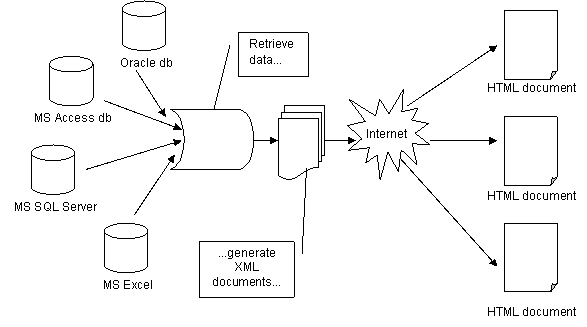
Making the Prototype
- Open
a text editor such as MS Notepad. The first step is to set up a connection
to a MS Access Database, which holds the information that we want to display.
We have to define the type of connection, a DSN-less connection. Copy and
paste the following code:
<%
'Dimension variables for DSN-less connection
Dim connection, query, data
Set connection = Server.CreateObject( "ADODB.Connection" )
connection.Provider="Microsoft.Jet.OLEDB.4.0"
'name database to point
to
Call connection.Open(Server.Mappath("database.mdb" ))
- Now
we need to create a 'recordset' This is a temporary
space in memory where we can store some data. We want to list all of our
customers, so we must query the database. To query the repository we send
a SQL statement, which the database will interpret and return the relevant
data.
query = "SELECT * FROM Customers ORDER BY CustomerID"
Set rs = Server.CreateObject( "ADODB.Recordset" )
Call rs.Open( query, connection )
- In
preparation for the next few stages, we should define the name of the
output that we are going to generate. Note the file extension - XML.
'Define name of output file
file_being_created= "customers.xml"
- ASP
then requires us to create a 'filesystemobject'.
This is an instruction to set up a file that will be text-based, of the
name above, which we can send our XML to.
'Create a file object
set fso = createobject("scripting.filesystemobject")
Set act = fso.CreateTextFile(server.mappath(file_being_created),
true)
- Just
to recap so far - we have established a connection to a legacy database,
queried the database and stored the result in a temporary space in memory,
specified the name of an output XML file and created an object of type text
file. Now we need to generate the XML.
- At
the top of every XML document we must include the following text in between
the quotation marks. We are also creating the <root> element, to ensure
that our output document has only one root and therefore complies with the
notion of being 'well formed'.
'Write standard xml and root
element at start of file
act.WriteLine("<?xml version=""1.0""?>")
act.WriteLine("<root>")
- The
next step is to read each of the records in the recordset
and write them to the output XML file. Each of the fields are enclosed by
start and end tags, so that the element is complete.
'Loop to output all the query results to the xml document
do while not rs.eof
'Write each element to output file
act.WriteLine("<customer>")
act.WriteLine("<custid>" & rs("CustomerID") & "</custid>"
)
act.WriteLine("<compname>" & rs("CompanyName") & "</compname>"
)
act.WriteLine("</customer>")
'Move to next record in recordset
rs.movenext
loop
- Close
the <root> element, and then the recordset.
'At end close root element
act.WriteLine("</root>")
act.close
- Right!
We have represented our data as XML, we just need to display it. For this
we can use some straightforward HTML. In this example we are going to use
a table.
%>
'Display results for query in table
<html>
<body>
<xml
src="customers.xml"
id="xmldso"
async="false">
</xml>
<table
datasrc="#xmldso"
width="100%"
border="1">
<h1>Customer Report</h1>
<thead>
<th>Customer ID</th>
<th>Company Name</th>
</thead>
<tr align="left">
<td><span datafld="custid"></span></td>
<td><span datafld="compname"></span></td>
</tr>
</table>
</body>
</html>
- Save
the file as 'get_cust_data.asp' and ftp to your webspace.
- Download
the 'database.mdb'
file and ftp that to your webspace too. Important: Make sure that you overwrite
the existing database on the server.
- Open
Internet Explorer and navigate to your webspace.
Click on the asp file and watch what happens.
- If
you can't see the table of customers, then go back and check your code. If
you can, then press the back button on your browser and press F5 to
refresh the display. What do you see?
- If
you want to provide access to the XML output direct from the report, add
the following to your code. However,
where do you think it should go?
'Provide output to screen with hyperlink to xml file
response.write "<a href='customers.xml'>customers.xml</a> (.xml)
has been created <br>"
response.write "on " & now()
& "<br>"
Now that you have a feel for connecting to a back-end
database, experiment with the Access tables. Add some new tables, alter the SQL
query, and display the new data.
You should also experiment with the presentation of your
data, to make it more readable or more accessible.
Wireless Markup Language (WML) is
XML based and can be viewed via a WAP enabled mobile phone or a PC based WAP
emulator.
So, for some novelty, instead of the XML tags
use WML to display your information system on a mobile device!